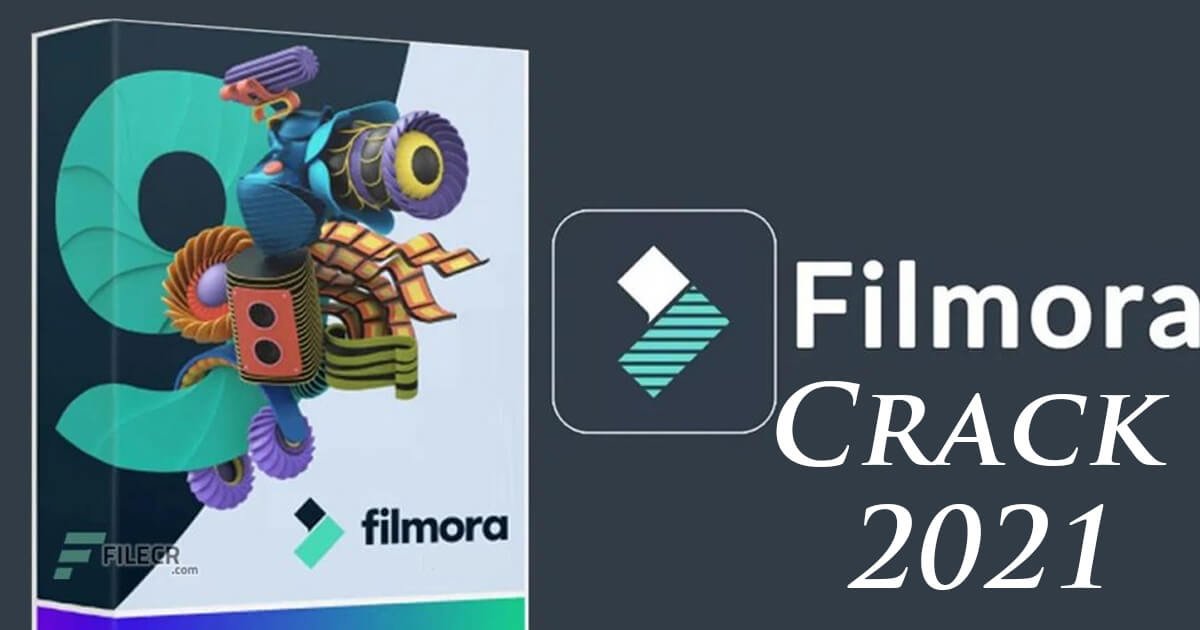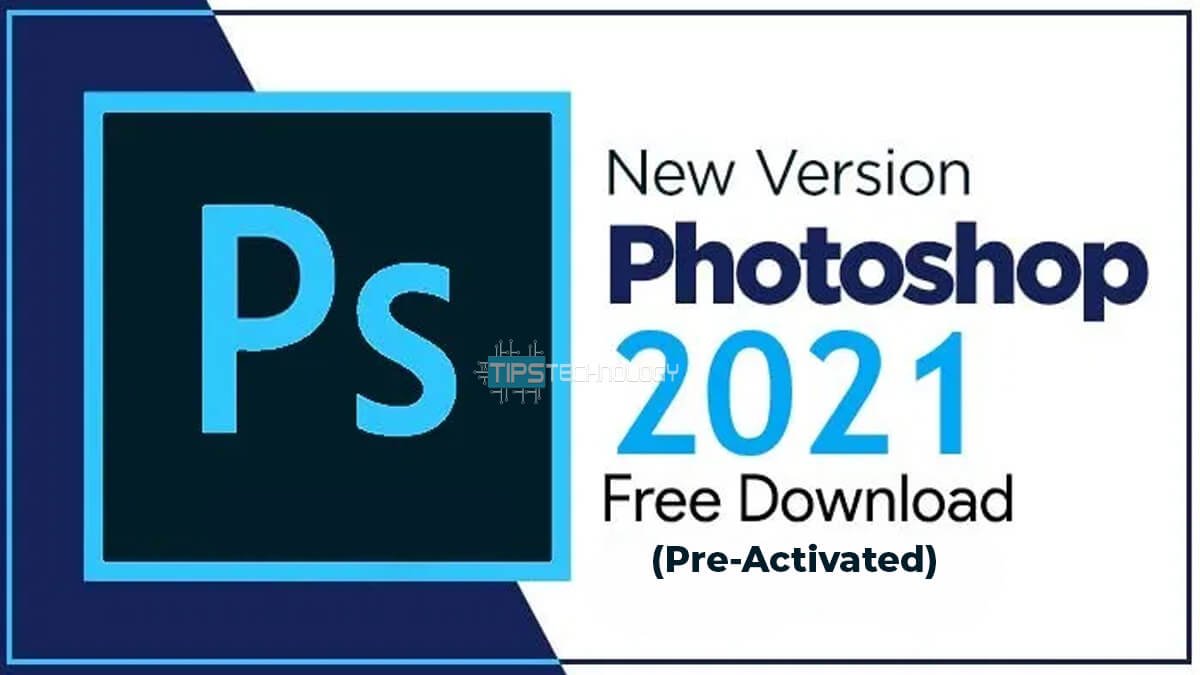Download iOS 14 Beta Summary
Okay, first of all, open the Settings app on your iPhone and tap on your Apple ID, then tap the cloud and scroll down until you find the iCloud backup. Tap on this, and toggle it ON. Then tap OK to turn on the cloud backup. The automatic backup usually happens when your phone is connected to Wi-Fi and plugged into the power source. But you can manually force your iPhone to back up now by tapping here.
Before I show you how to install the iOS 14 beta profile completely free, you need to ensure that you have backed-up all your data so that you don’t miss anything even if you mess up or something goes wrong. I have already created a detailed step-by-step video about how to back up your iPhone properly, so I’m not going to waste your time here. I’ll link out to that video in the card above so that you may also watch. Alright! Now that you have backed up your iPhone data, we are ready to proceed with the iOS 14 beta installation.
Alright! The next step is to download the iOS 14 beta profile and save it to your iPhone. I have got this on my Google Drive and I’ll share the download link in the last part of this video, but for now, please note that visit the download link using the Safari browser only. And that’s very crucial, otherwise, you won’t see the download option. After downloading, a prompt will appear informing you that the profile has been downloaded, and you can review the profile in Settings. So simply close this and go to Settings. Here, as you can see, there is a new section named “Profile Downloaded”. Tap on that and here you’ll get the install option asking whether you want to install the beta profile. Simply tap install and the beta profile will get installed on your iPhone, and you are ready to proceed to the next step.
Now go to Settings, then General, and here you need to tap on Software Update. It’ll check for update, and within a few seconds, you’ll get the option to download and install iOS 14 beta on your iPhone. Simply tap here and it’ll start downloading. As you can see, it’s pretty large, so it may take several minutes to download. So I’ll fast-forward this and come back later. Alright! Now iOS 14 beta has been downloaded, and my phone will restart to install it. After the phone restarts, you’ll see something like this. And iOS 14 beta 1 looks amazing on this iPhone. It has got many interesting new features andI’m sure you’ll enjoy it.